Advertisers
In TheViewPoint system, within each Buyer, you have the ability to create a list of advertisers that are associated with it. This allows you to easily select the appropriate advertiser when creating campaigns and creatives for that particular Buyer.
Before creating a Creative type campaign or new Creative, you need to create an Advertiser. To do this, go to the “Manage” top bar section and select the “Advertisers” tab.
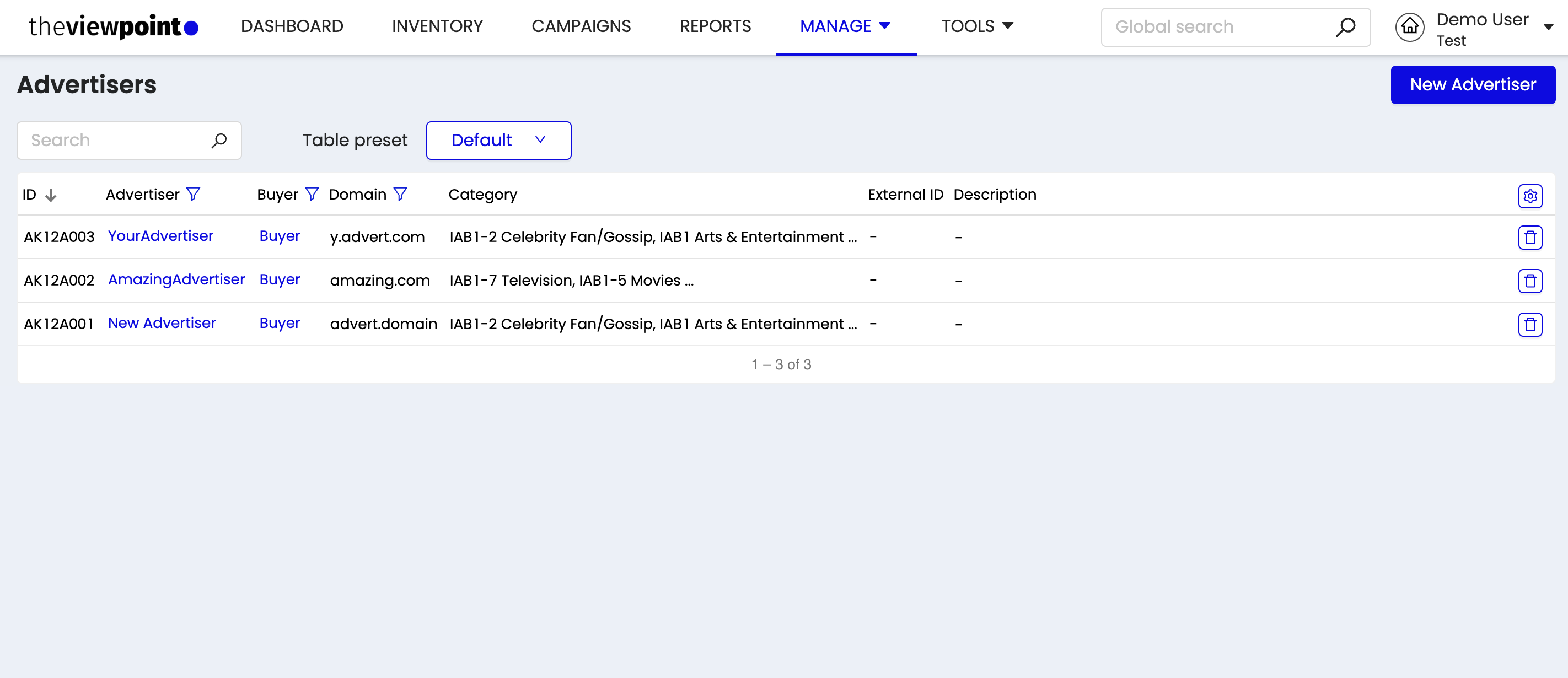
In the “Advertisers” tab, you will see a list of existing advertisers. To create a new advertiser, click on the “New Advertiser” button.
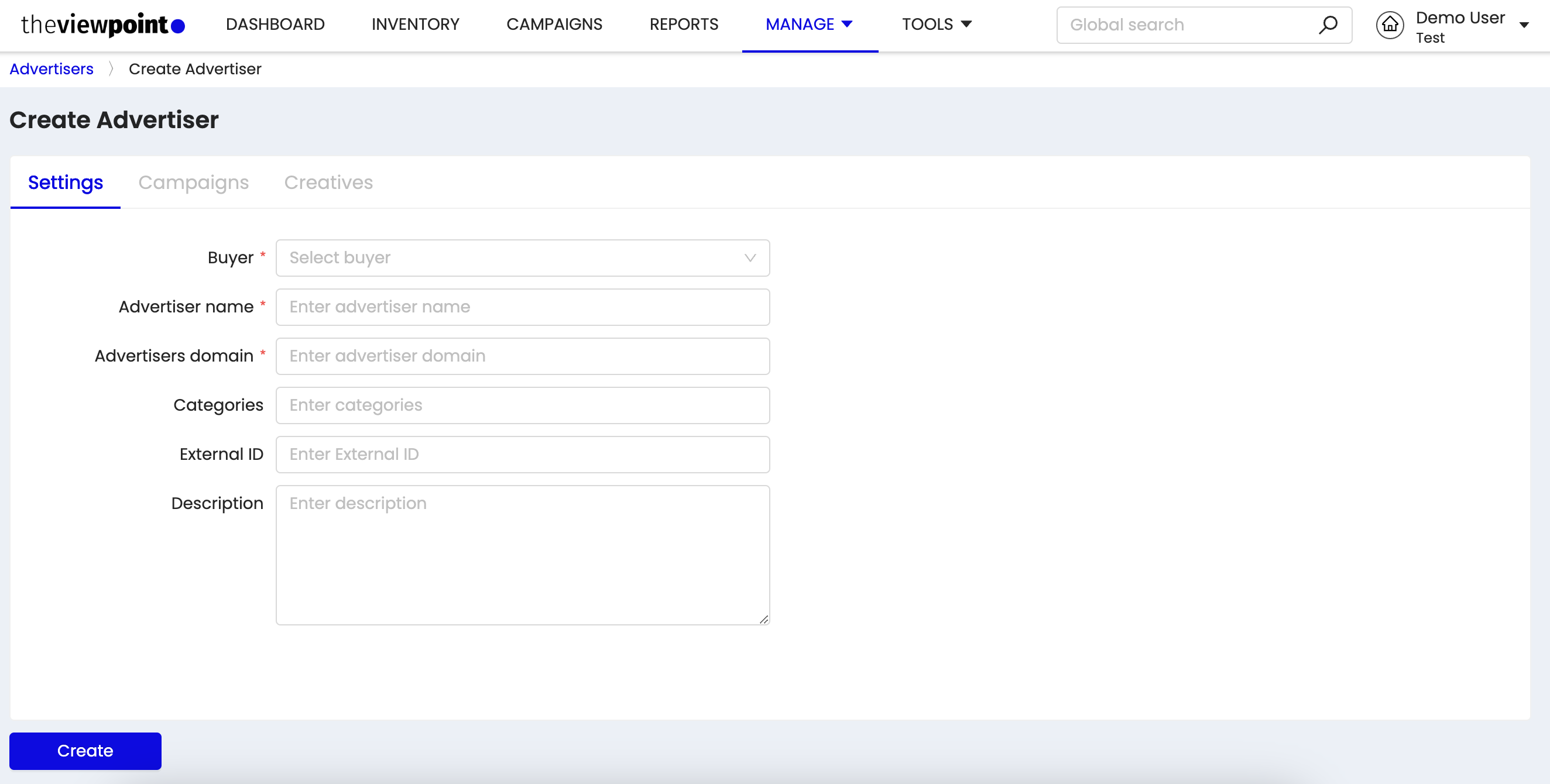
Fill in the relevant fields to create a new advertiser, including:
Buyer (required): selection of an existing previously added buyer
Advertiser name (required): the name of the advertiser
Advertiser domain (required): domain belonging to the advertiser
Categories: the multiple selections of classifications for content based on its topic, theme, or subject matter within the IAB Content Taxonomies.
External ID: a unique identifier assigned to an advertiser by an external system or platform, which can be used to match and synchronize data between different systems.
Description: additional information about the advertiser
Click on “Create” to create the new advertiser. The new advertiser will then be added to the list of existing advertisers.
Once you have created an advertiser, you can create creative campaigns and creatives for that advertiser by selecting the advertiser in the relevant fields when creating a campaign or creative.
You can proceed to create them directly from the Advertiser view page on the appropriate tabs.
To view or edit an existing advertiser, click on the advertiser name in the “Advertisers” tab. This will take you to the advertiser view, where you can see the advertiser's details and the associated campaigns and creatives.
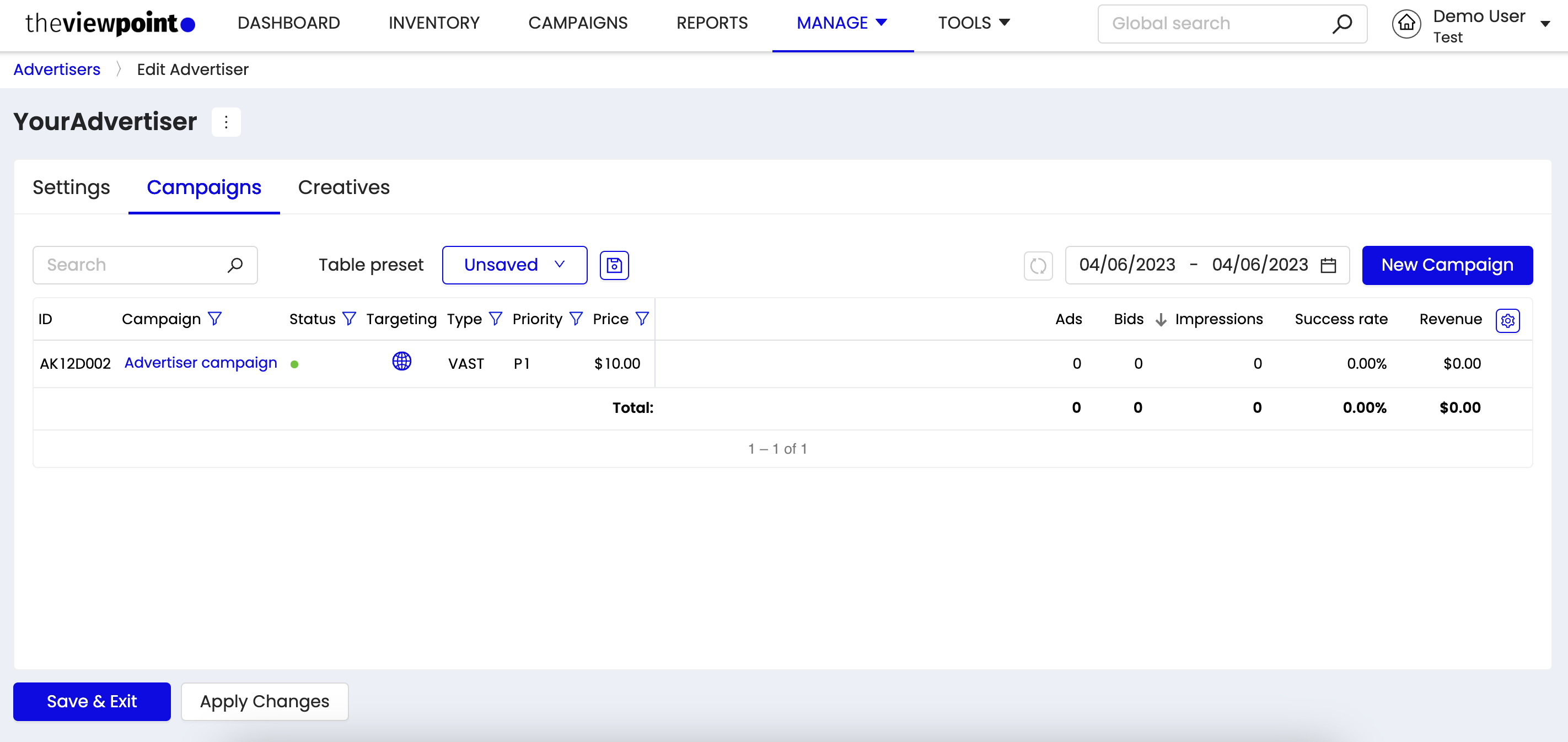
Advertiser view - associated campaigns tab
In these tabs, you can see the campaigns and creatives the buyer is engaged in.
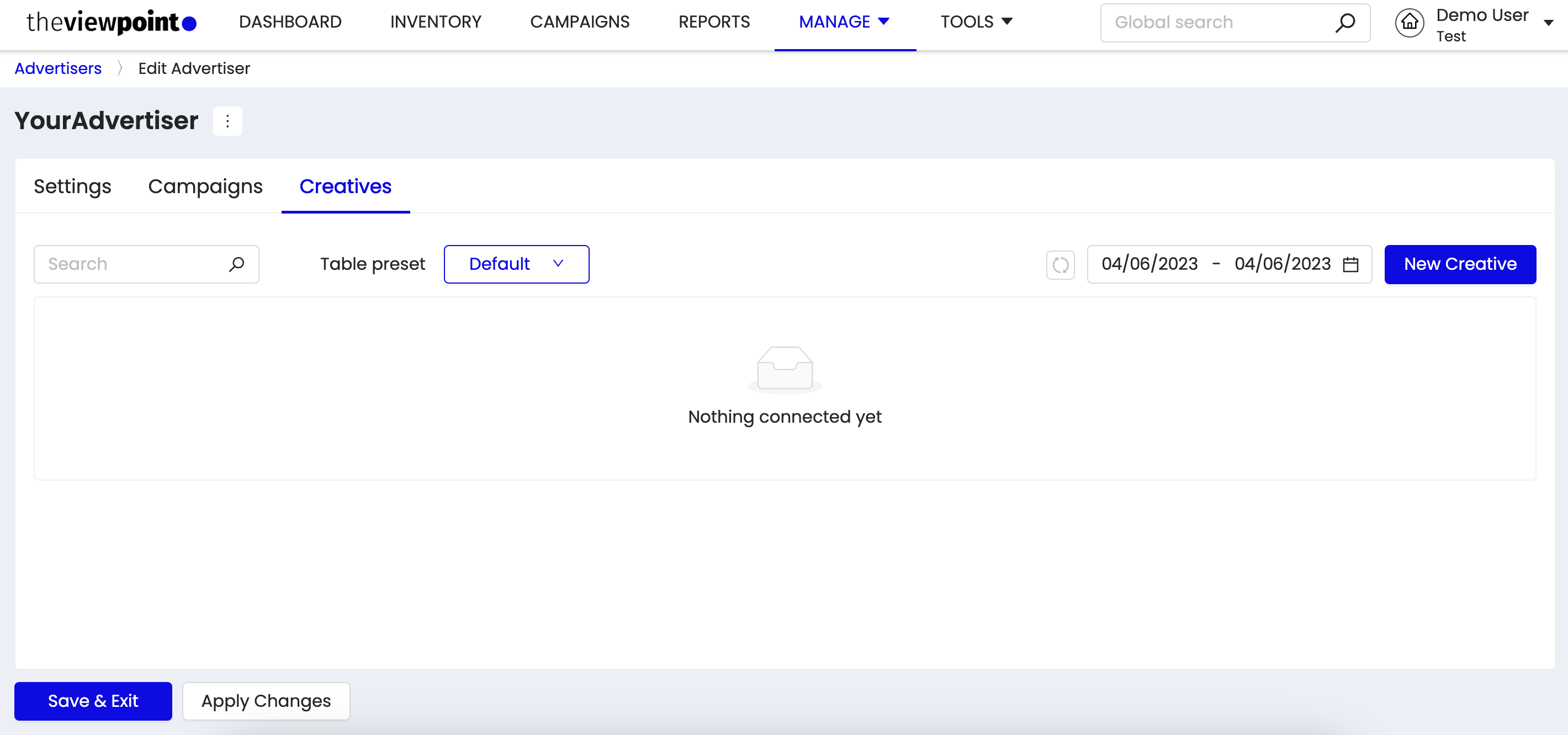
Advertiser view - associated creatives tab (empty)
If you create a linked Creative from the internal tab on the Advertiser by clicking the "New Creative" button, you'll be taken to a page for creating a new Creative with the advertiser's value already selected. You can then adjust the rest of the fields as needed.
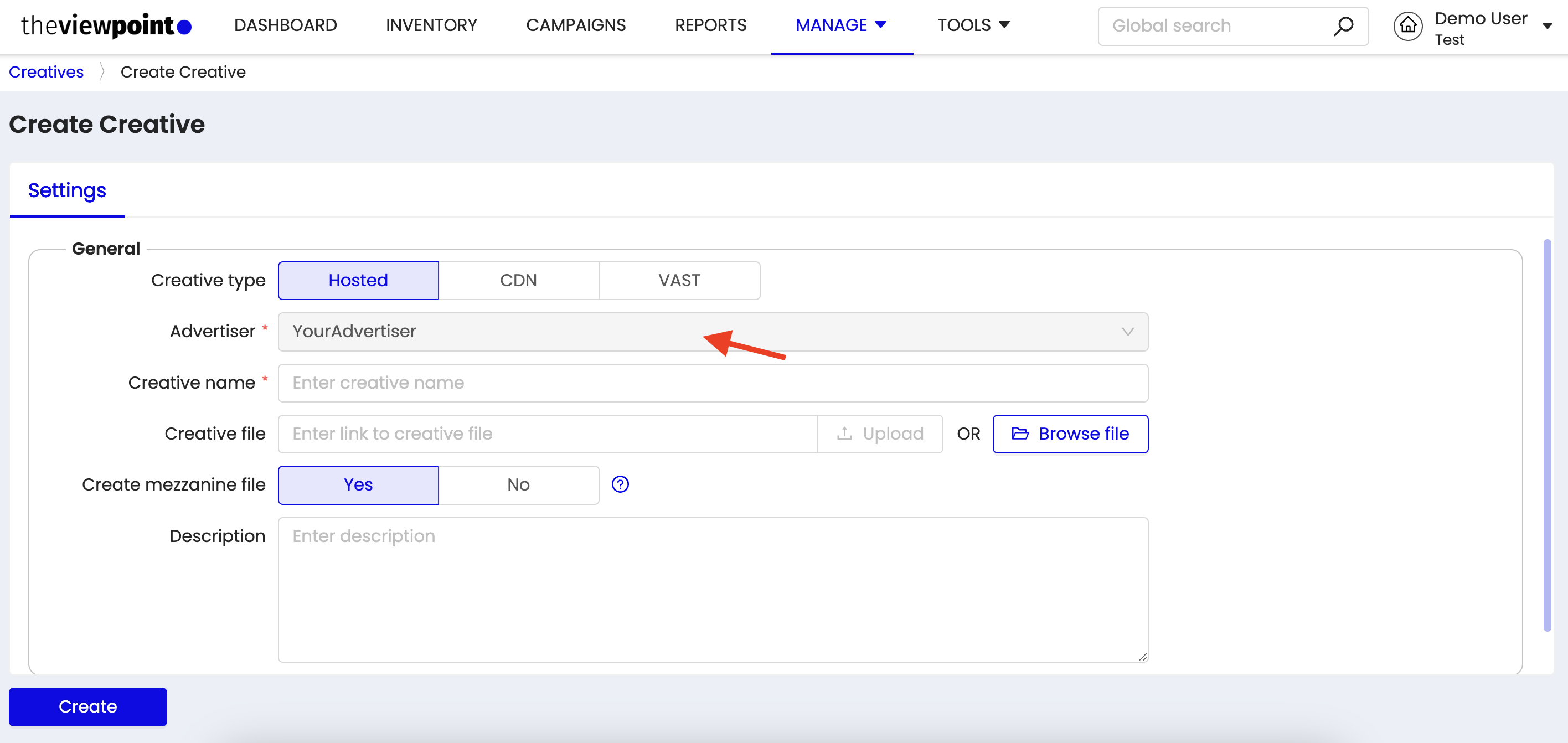
Сreation of a new creative
After successful creation, the corresponding creative will be displayed in the Creatives subtable of the Advertiser.
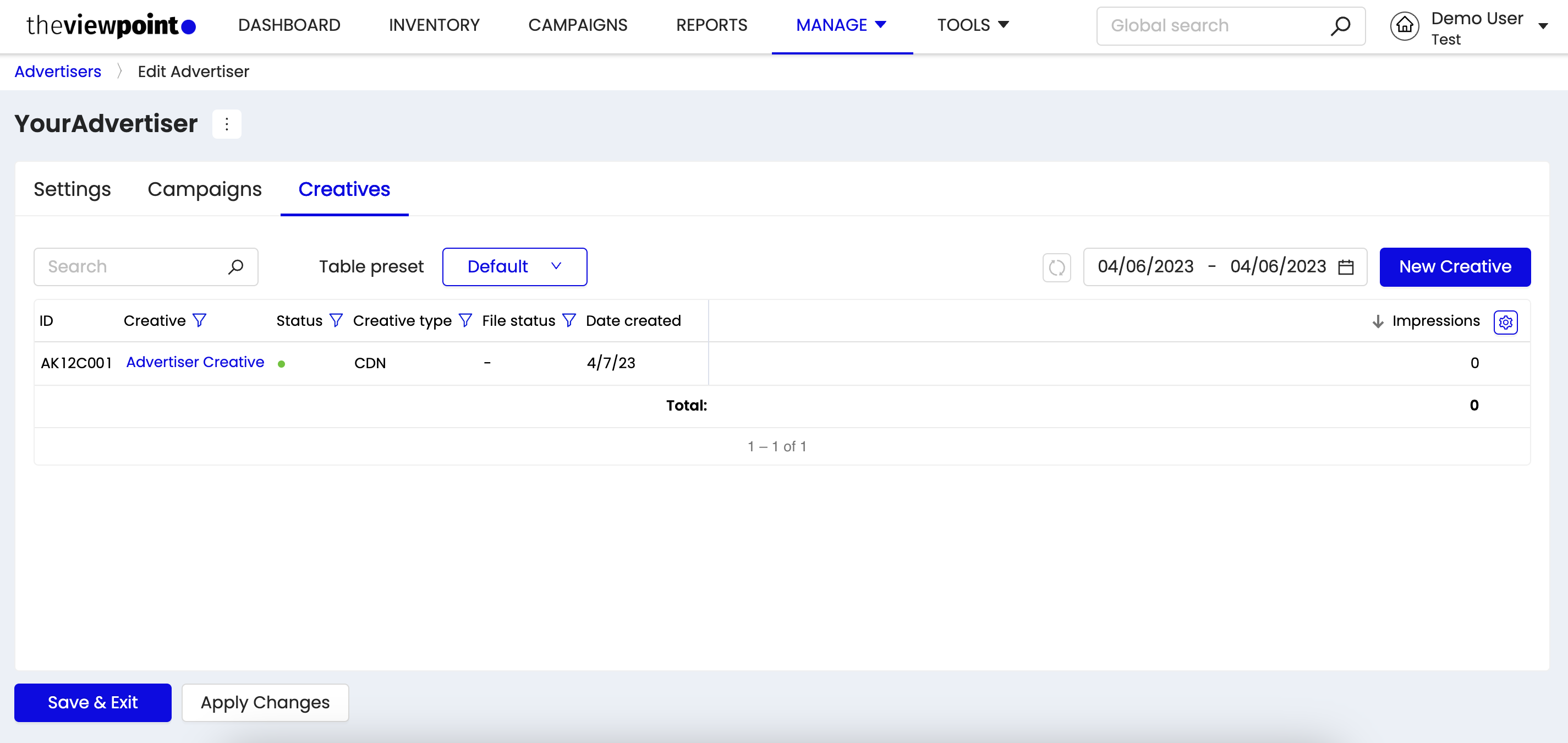
Advertiser view - associated creatives tab
In the search field on the Advertisers table, as well as in the Global search, it is possible to search by the “External ID” value.
