Campaigns
The Сampaigns section contains all existing campaigns.
This is also where statistics for all campaigns for the selected period of time can be found. In general, there are two blocks of campaigns type:
Publisher Campaigns - Campaigns owned by the Publisher
Marketplace - Campaigns owned by TheViewPoint. In this case, TheViewPoint is in charge of providing demand for your traffic. You can grant access to TheViewPoint Campaign for certain placements so that they can participate in the auction in conjunction with your campaigns
Campaign types:
Type | Description |
|---|---|
Deal (private) | This is a campaign type where the publisher and the advertiser agree on specific terms of the deal. These campaigns are usually not available to other buyers.
|
Deal (open) | This campaign type is similar to private deals but is open to other buyers. These campaigns use a bidding system where the highest bidder wins the placement.
|
VAST | These campaigns use a VAST tag to deliver video ads. VAST is a specification that defines how video ads should be delivered.
|
Creative | These campaigns use creatives uploaded via TheViewPoint, VAST tag or direct CDN link. |
Deal (managed) | Premium demand provided by TheViewPoint. This is a campaign type where TheViewPoint manages the deal on behalf of the publisher. |
Direct | Premium demand provided by TheViewPoint. This type of campaign can be useful for high-value placements or for advertisers who require more control over where their ads are placed. TheViewPoint manages the negotiations, contracts, and delivery of the campaign for the publisher, ensuring that the deal runs smoothly. |
To proceed to create a new campaign, go to the Campaigns tab in the Campaigns section. You will be taken to the page showing existing campaigns.
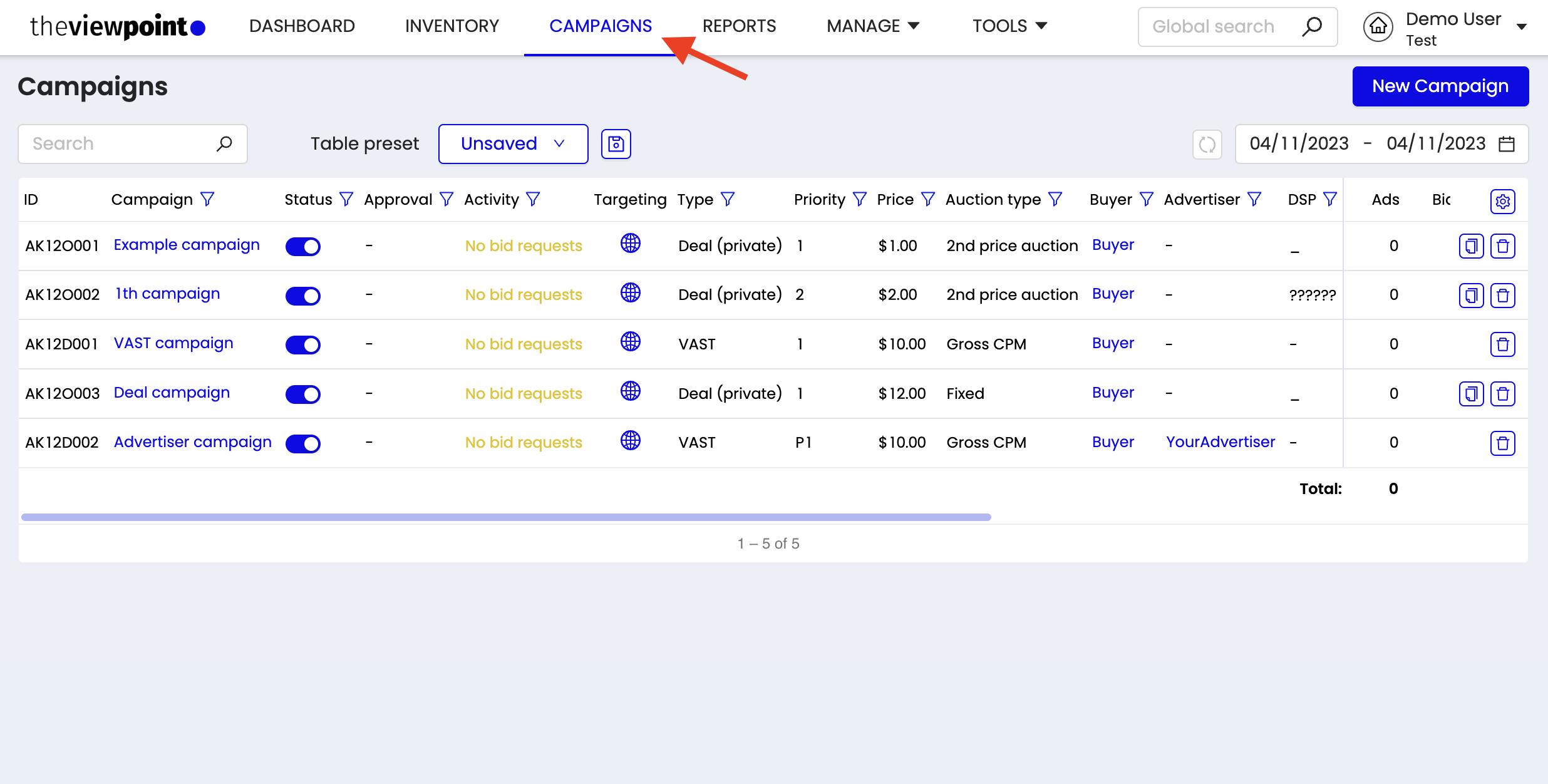
Creating a new campaign
To create a new campaign, click on the “New Campaign” button.
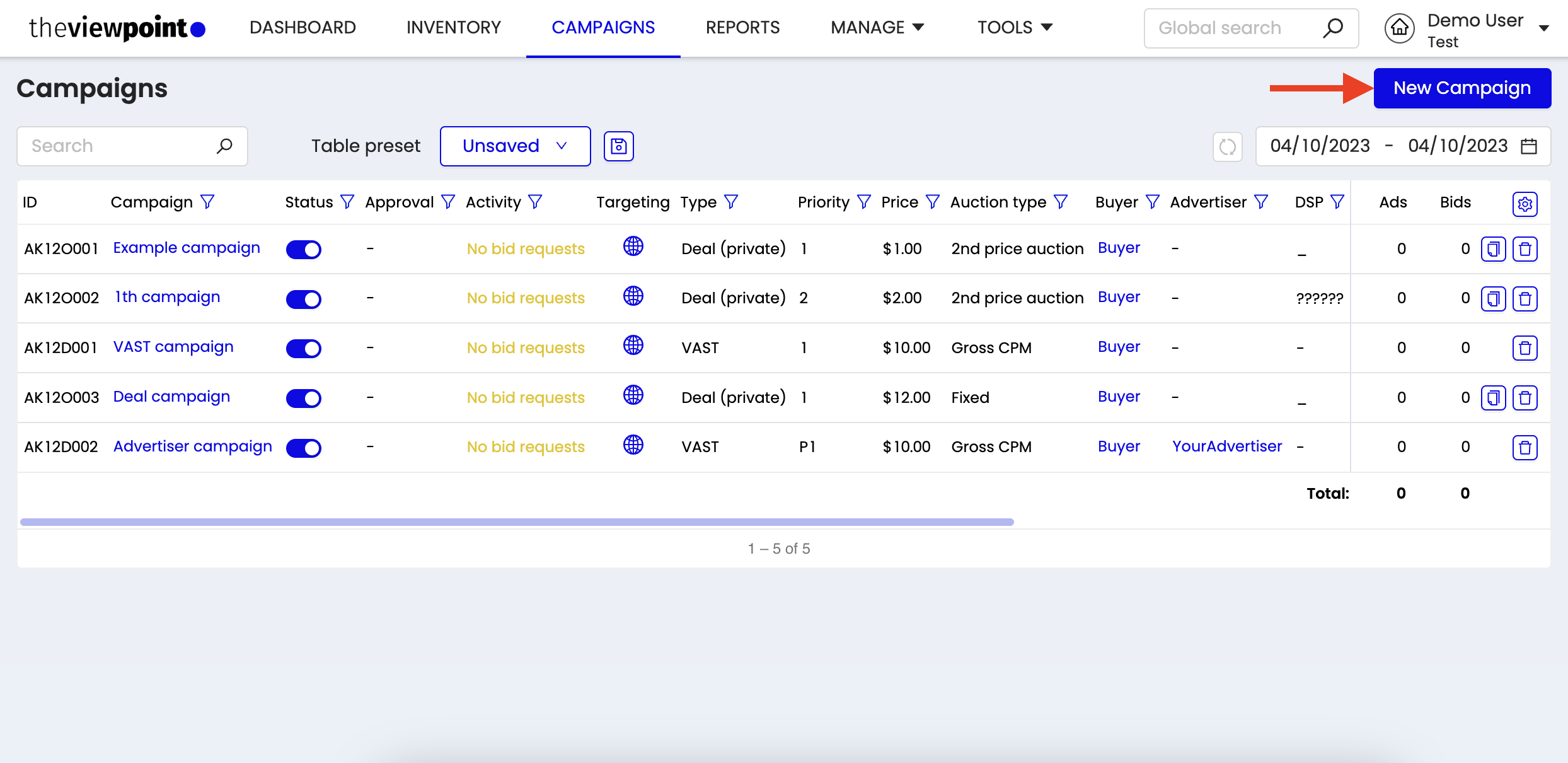
Main campaign settings
Setting / parameter | Description |
|---|---|
Priority | By setting the priority, you define the order in which campaigns will be selected in the auction. Campaign with the highest priority will win the neglect auctioning the bid price (1 - highest, 10 - lowest). |
Buyer | A person, company or agency with whom you have signed an agreement. A Buyer is assigned to each campaign. |
Ignore inventory price floor | Permitting a campaign with a gross CPM / deal price below demand floor to participate in the auction. |

Placement connection
With the “Placement connection” tab, you can link a campaign to any of your placements.
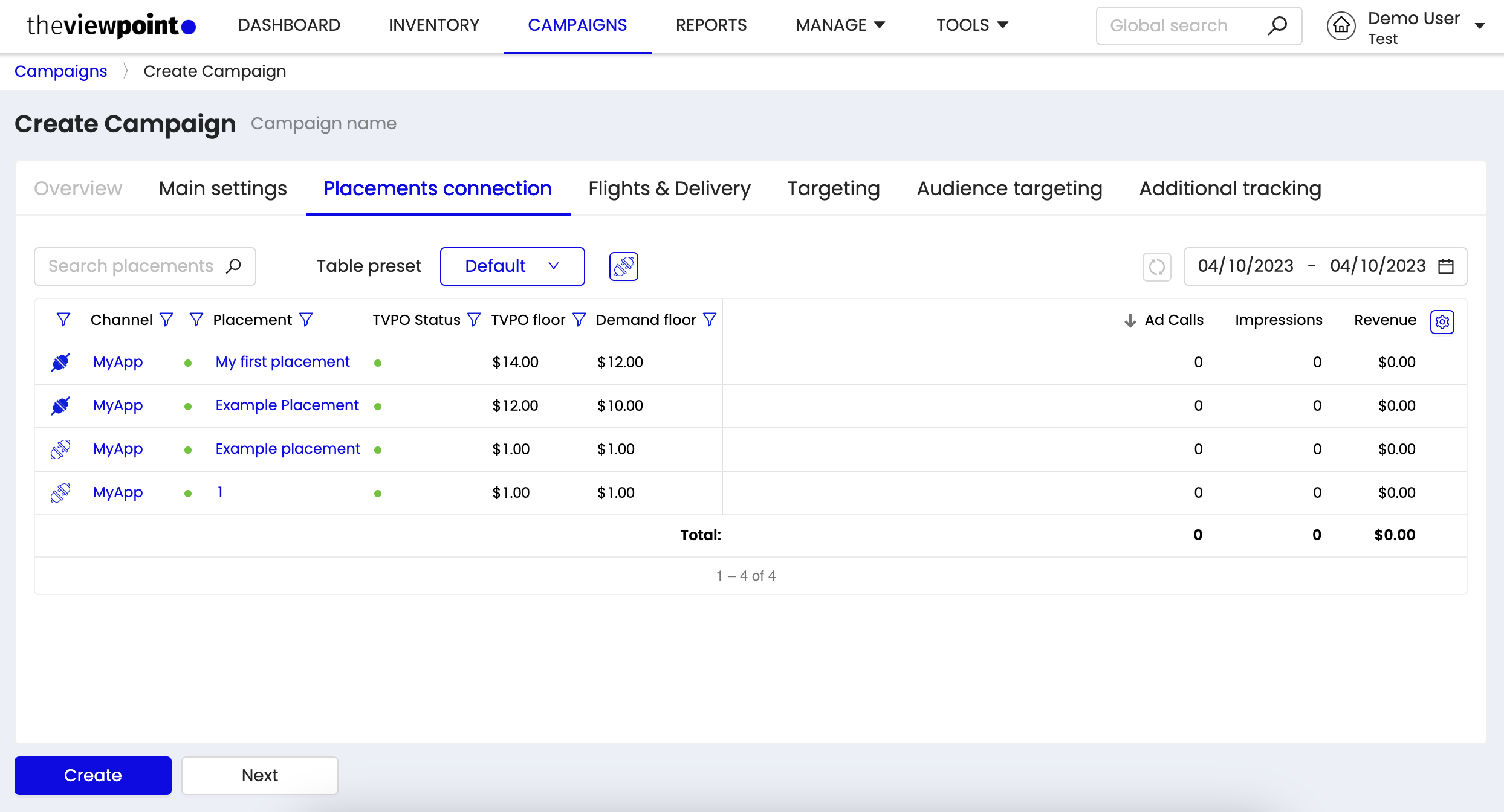
Flights & Delivery
Flights
In the Flights section, the time frame for the operation of the campaign is set with the possibility of assigning its operation permanently, subject to inclusion, or on specific days according to the selected time zone.
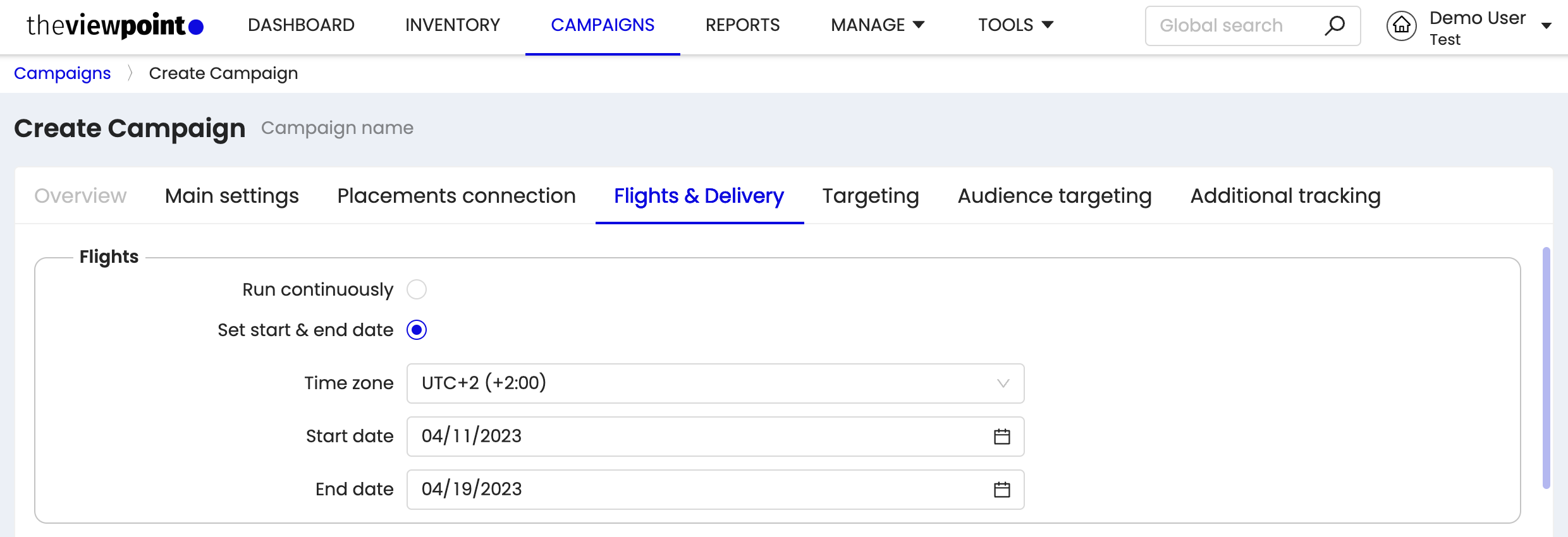
There are 2 options for each Company.
Setting / parameter | Description |
|---|---|
Run continuously starting today | Start of the campaign from the moment of it being saved without any restrictions. |
Set start & end date | Set time zone for the campaign; Set the date for the start and end of the campaign; |
Delivery pacing & capping
Depending on the selected type of Budget timeframe, you can set the conditions and restrictions on the use of the advertising budget:
Type | Description | Settings set | Screen |
Daily | This budget capping setting limits the amount of money that can be spent on a campaign each day. Once the daily budget limit is reached, the campaign will stop running until the next day. |
| 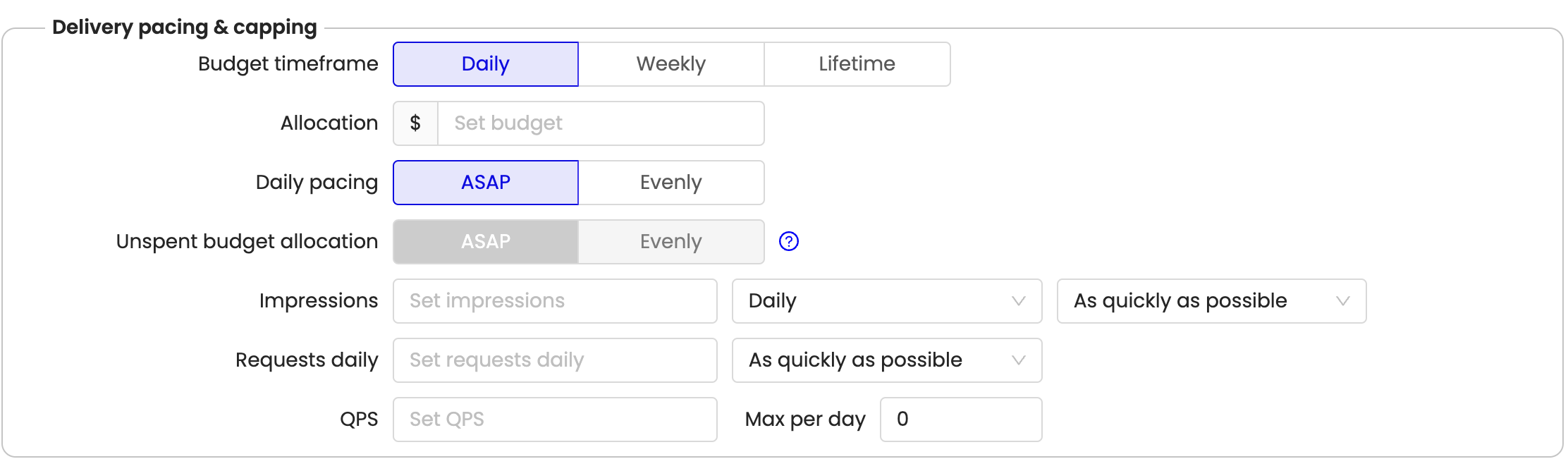 |
Weekly | This budget capping setting limits the amount of money that can be spent on a campaign each day at specify week. It is also possible to manually exclude individual days from the campaign schedule. Once the weekly budget limit is reached, the campaign will stop running until the next week. |
| 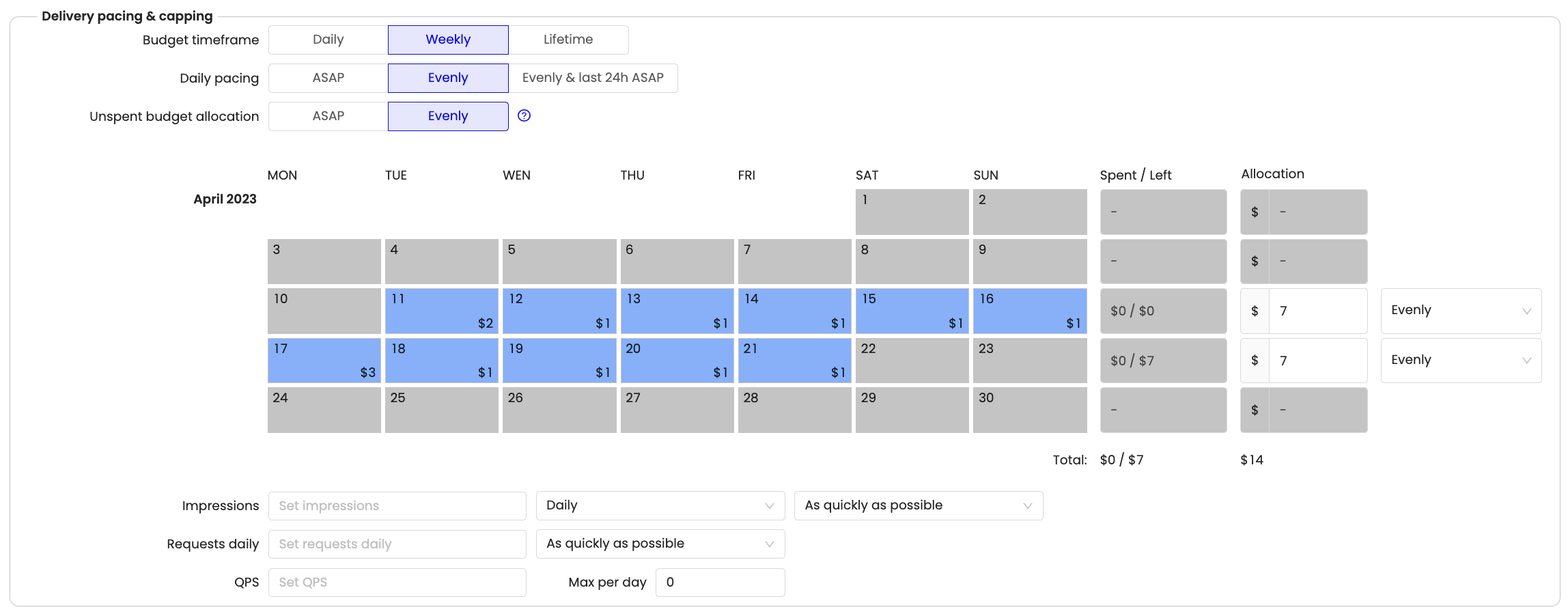 |
Lifetime | This budget capping setting limits the total amount of money that can be spent on a campaign over its lifetime. Once the lifetime budget limit is reached, the campaign will stop running and no more money will be spent on it. |
|  |
It is possible to set restrictions for the specific parameters:
Setting / parameter | Description |
|---|---|
Allocation | Budget limitation. As soon as the specified budget is exhausted, the campaign will not participate in auctions. |
Budget pacing | Budget pacing is the method used to control the speed at which a campaign's budget is spent. The following are short descriptions for each type of budget pacing for a lifetime budget timeframe type campaign (subject to the presence of an end date):
|
Daily pacing |
|
Unspent budget allocation | Allocate unspent budget:
|
Impressions daily | Limit the number of Impressions for 1 day. As soon as the specified number of Impressions is used up in 1 day, the campaign will not participate in auctions. |
Impressions lifetime | Limitation on the number of Impressions for the entire course of the campaign. As soon as the specified number of Impressions is served, the campaign will not participate in auctions. |
Requests daily | Limitation on the number of Requests. As soon as the specified number of Requests is exhausted, the campaign will not participate in auctions. |
User frequency capping | Restriction on ads showed to 1 user. The creative will not be shown to one user more than the specified number of times. |
User request interval | Specify the minimum interval between requests, in seconds. |
Requests per user | Set a limit on the number of requests for 1 user for the selected period of time. |
User impression frequency capping
If you need to set restrictions on the display of creatives for one specific user, so that ads get to the user a limited number of times, use these settings.
Setting / parameter | Description |
|---|---|
Impressions per user | Limiting the number of Impressions for a specific user in a given period. The period can be specified in days or hours. |
User request interval | Restricting requests to be sent to a specific user in a given number of seconds. |
Requests per user | Restriction on sending requests to a specific user for a selected period |
User request frequency capping
Setting / parameter | Description |
|---|---|
User request interval | Restricting requests to be sent to a specific user in a given number of seconds. |
Requests per user | Restriction on sending requests to a specific user for a selected period |
Scheduling
To optimize campaign performance, its activity can be adjusted depending on a specific user’s local time settings or the entire time zone. The campaign will be allowed to serve impressions only during weekdays and hours according to the schedule, which works based on the following:
Campaign Time zone in the "Flights" section
User local time (identified by user geolocation)

Targeting
Geo-targeting
If there are some restrictions or requirements for campaigns operations in selected countries, regions, or cities, you need to use these settings.
For each field, you can specify the include or exclude options. First, only the Country field is undisabled. The Region, DMA, City fields are disabled only after selecting countries with the Include setting. The Region, DMA, City fields are NOT disabled after selecting countries with the Exclude setting.
The DMA field is enabled only after selection of the United States in countries field.
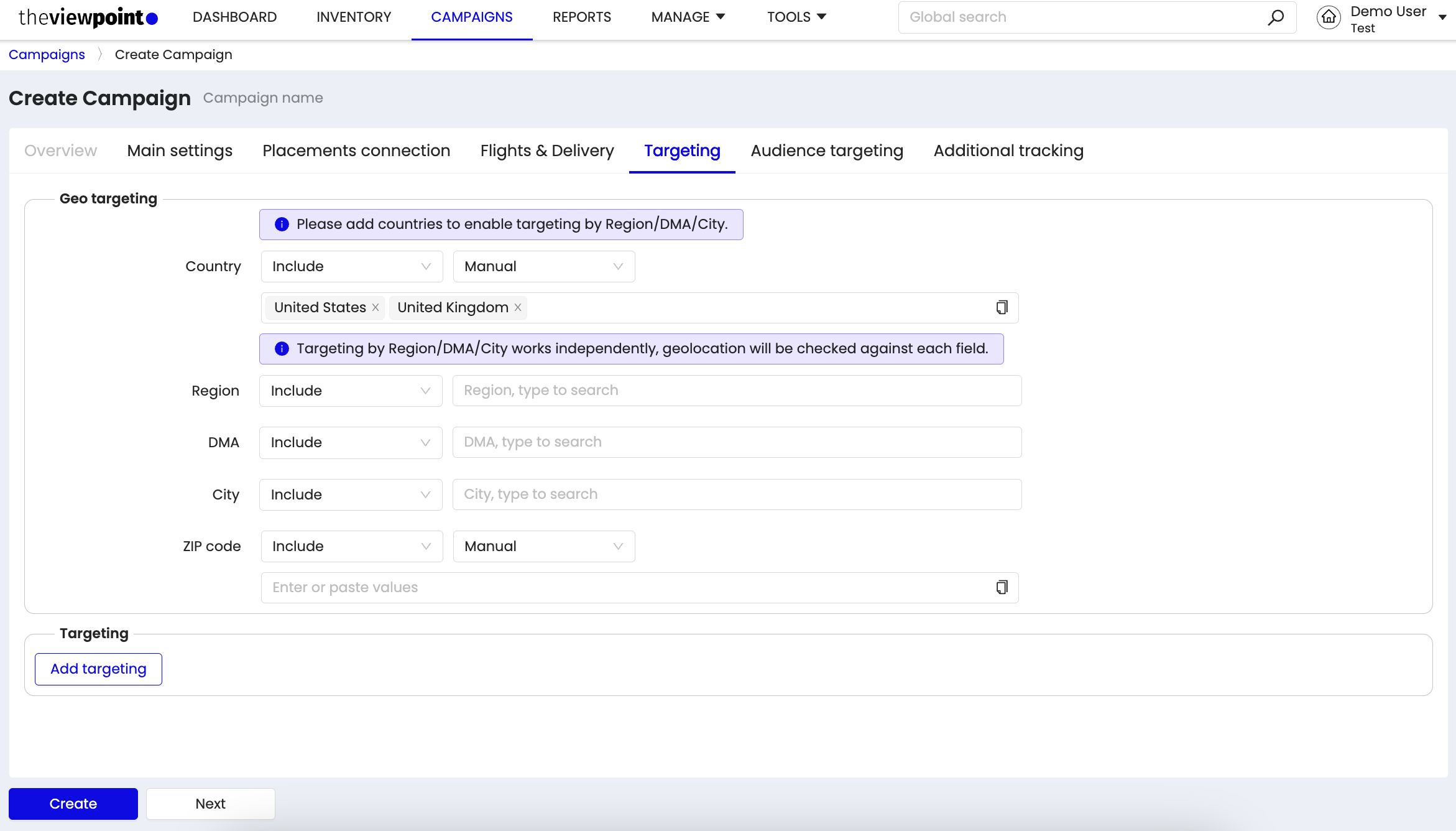
Please note:
Between the selected values in one field and between all fields with the Include setting, the OR rule works (if it falls under at least one of them, it goes through the targeting)
Between the selected values in one field and between all fields with the Exclude setting, the OR rule works (if it falls under at least one of them, it DOES NOT pass through the targeting)
Between the selected values in one field and between all Include and Exclude fields, the OR rule works, with an additional condition - Exclude has priority. If targeting by Region, DMA, City is specified, the corresponding country targeting field is ignored. When deleting a country, also delete Region, DMA, City related to this country.
Targeting
If it is necessary to target the campaign, the following settings can be used. When sending an ad request that does not meet the requirements specified in the targeting, the campaign will not participate in the auction. Also, the targeting options correspond to the main categories on the platform. This improves targeting accuracy.
For convenience and ease of working with targeting settings, the case of letters of the entered values is not taken into account.
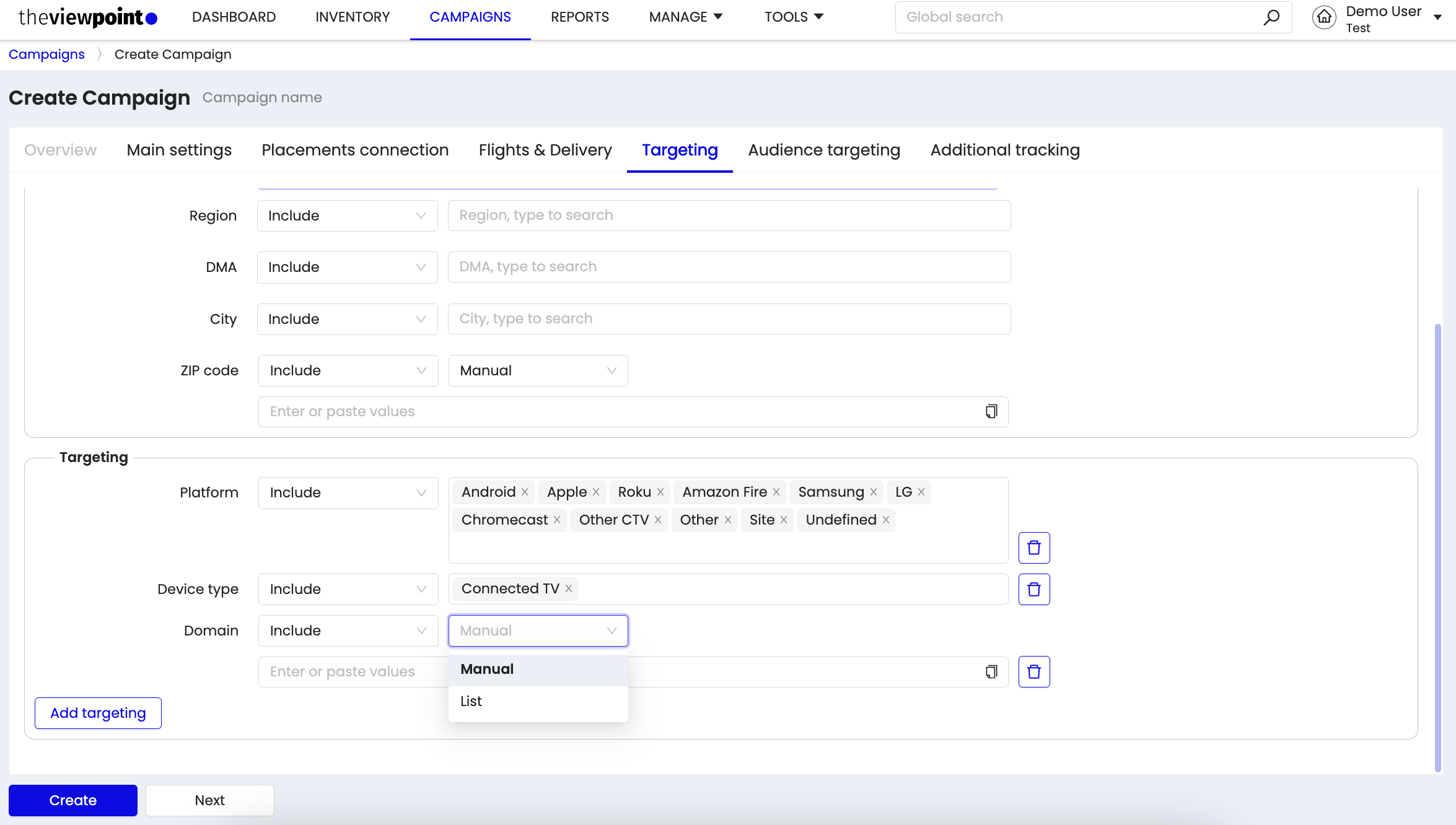
For example,
Param1
PARAM1
pARAM1
will be the same for the Bundle parameter targeting.
Audience targeting
In addition to classical CTV targeting, TheViewPoint has added audience targeting to the platform. Publishers now have access to a wide selection of audience segments based on interests, demographics, and other characteristics from a variety of data partners, access to which is provided by our new data partner - TruAudience by TransUnion (formerly Tru Optic).
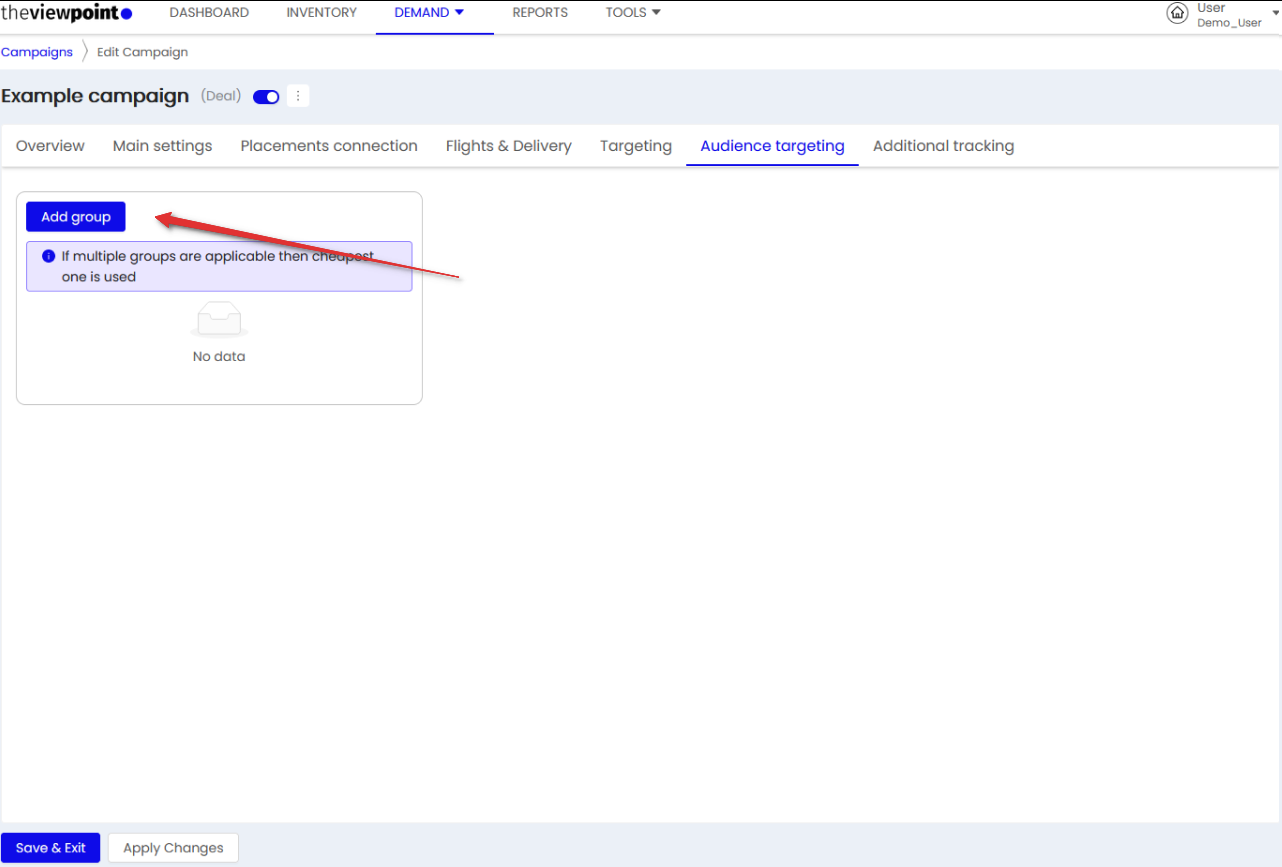
By using audience data, publishers can create targeting groups that can be highly relevant for demand partners. This way, content owners take full control of their inventory and can define which audience segments to sell at higher prices. Meanwhile, advertisers can be sure that their ads are being shown to a desired audience even without access to audience data from their part.
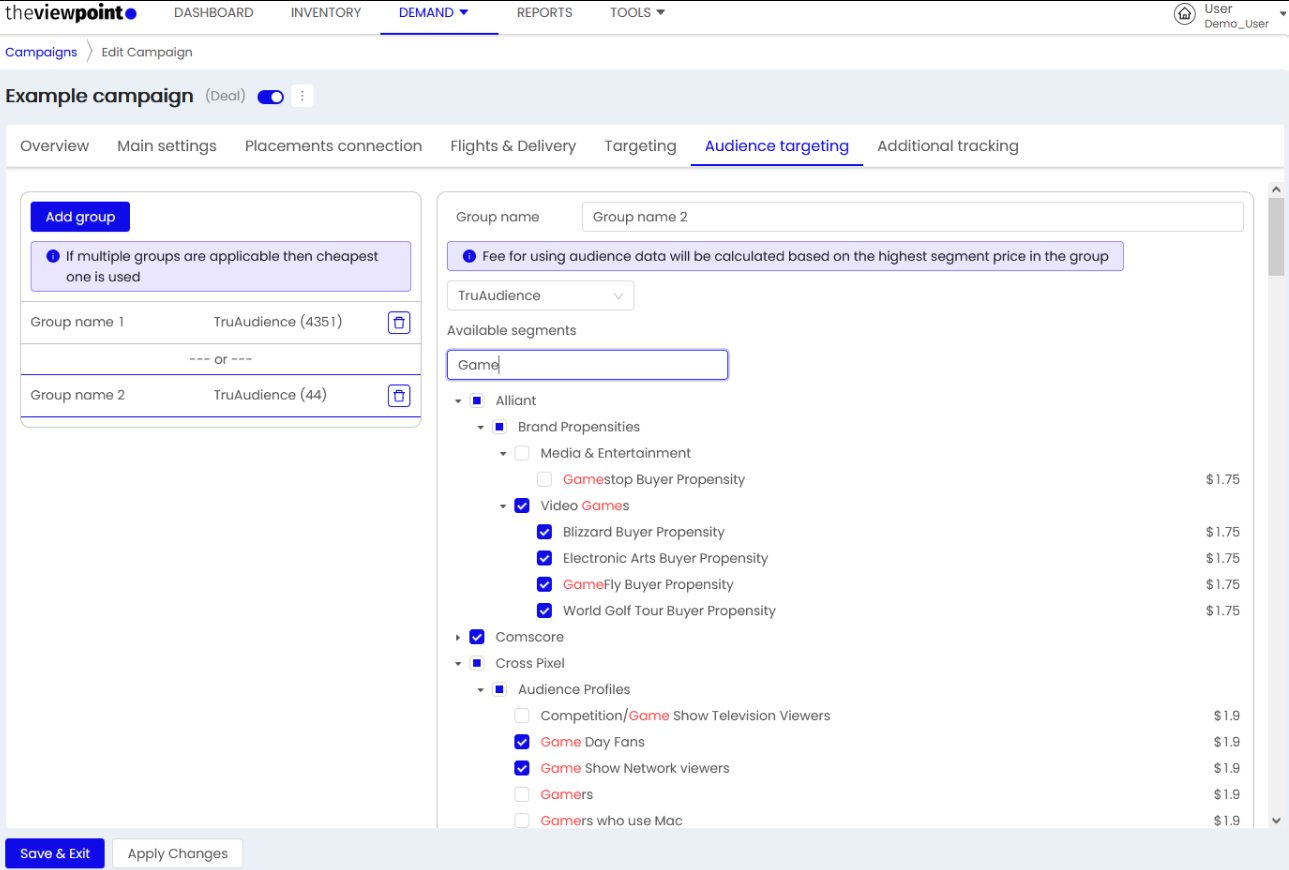
Please note: audience targeting is an additional feature billed on CPM base only when used. Please reach out to your account manager for additional details.
Additional tracking
Campaign types
VAST campaign settings
Setting / parameter | Description |
|---|---|
Gross CPM | The price you get for 1000 impressions. |
VAST tag | input for entering VAST tag. |
VAST ad request |
|
Deal (Open RTB) campaign settings
Setting / parameter | Description |
|---|---|
Floor CPM | Minimum threshold, bids below which will be filtered out. |
Auction type |
|
Private deal - Yes | |
DSP | Choose the DSP of your buyer. In case of discrepancies, the user needs to contact his account manager. |
Deal ID | A unique ID that links an SSP campaign to a specific DSP campaign for private deal. |
Auction type |
In the campaign settings, some types of auctions can be disabled if selected DSP doesn't support they. |
Seat ID | White list of buyer seats identifiers.(e.g., advertisers, agencies) allowed to bid on a particular impression. |
VAST ad request |
|
Private deal - No | |
DSP | Choose the DSP of your buyer. In case of discrepancies, the user needs to contact his account manager. |
Auction type |
In the campaign settings, some types of auctions can be disabled if selected DSP doesn't support they. |
Seat ID | White or black list of buyer seats identifiers.(e.g., advertisers, agencies) allowed to bid on a particular impression. |
VAST ad request |
|
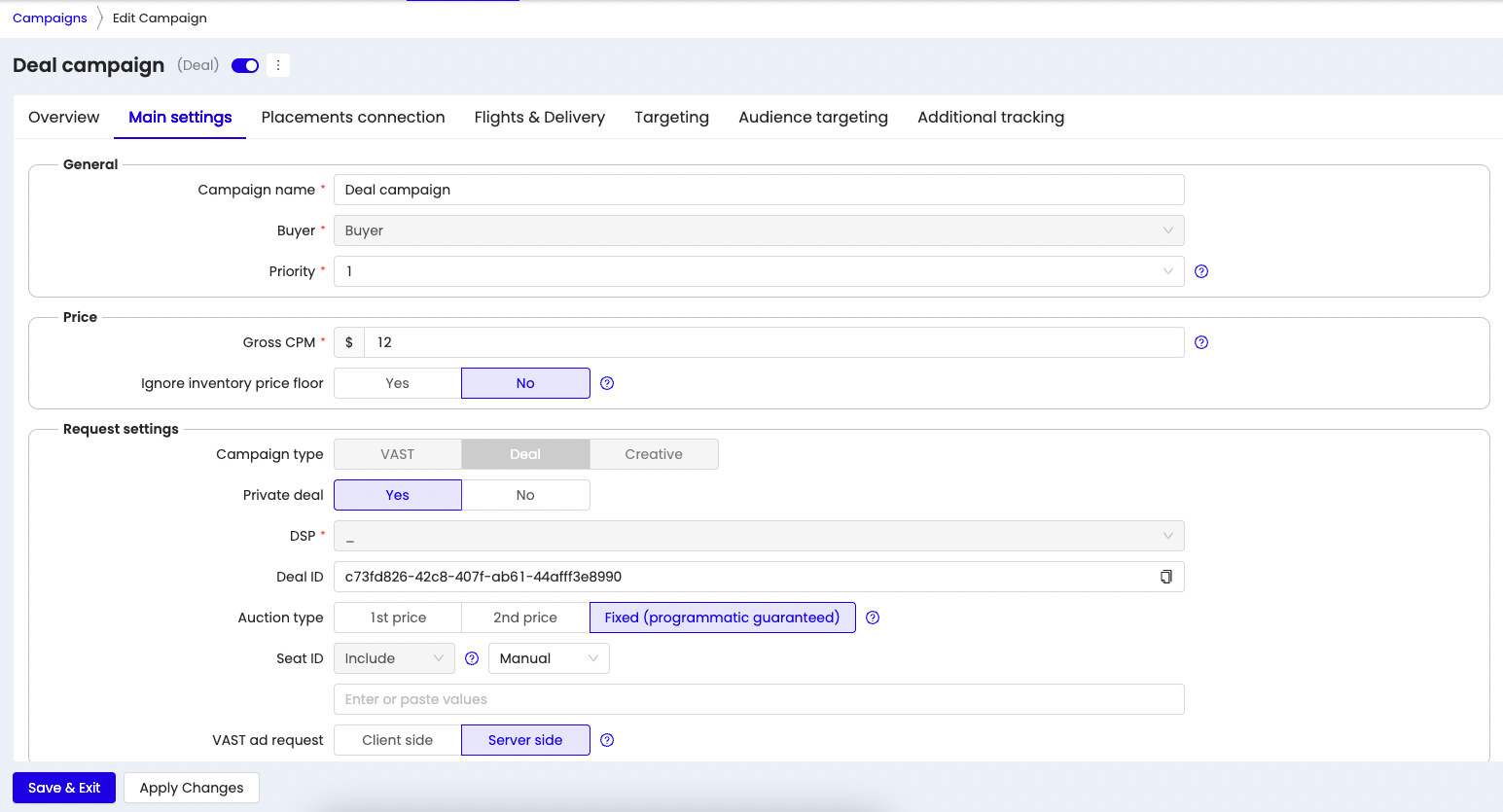
Creative campaign settings
Setting / parameter | Description |
|---|---|
Gross CPM | The minimum price you will receive for 1000 impressions. |
Creatives | You must select 1 of the existing creatives in TheViewPoint system. |
Deal (managed)
The Platform may offer you Premium demand provided by TheViewPoint.
You may have a campaign with the “Deal (managed)” type in the campaigns list, which is initially inactive. To activate this application - go to the Сampaign, choose the settings/conditions, and if the conditions are suitable, then enable the “Deal (managed)” campaign.
DSP and Seat ID values are displayed in the campaigns table and campaign settings for Deal (managed) campaigns.
