Price Rules
The Price Rules include the functionality of special conditions for a particular company based on predetermined restrictions. The operation of such rules can lead to the fact that the demand/marketplace floor for placement will be changed.
The Price Rules section is located in the Tools tab.
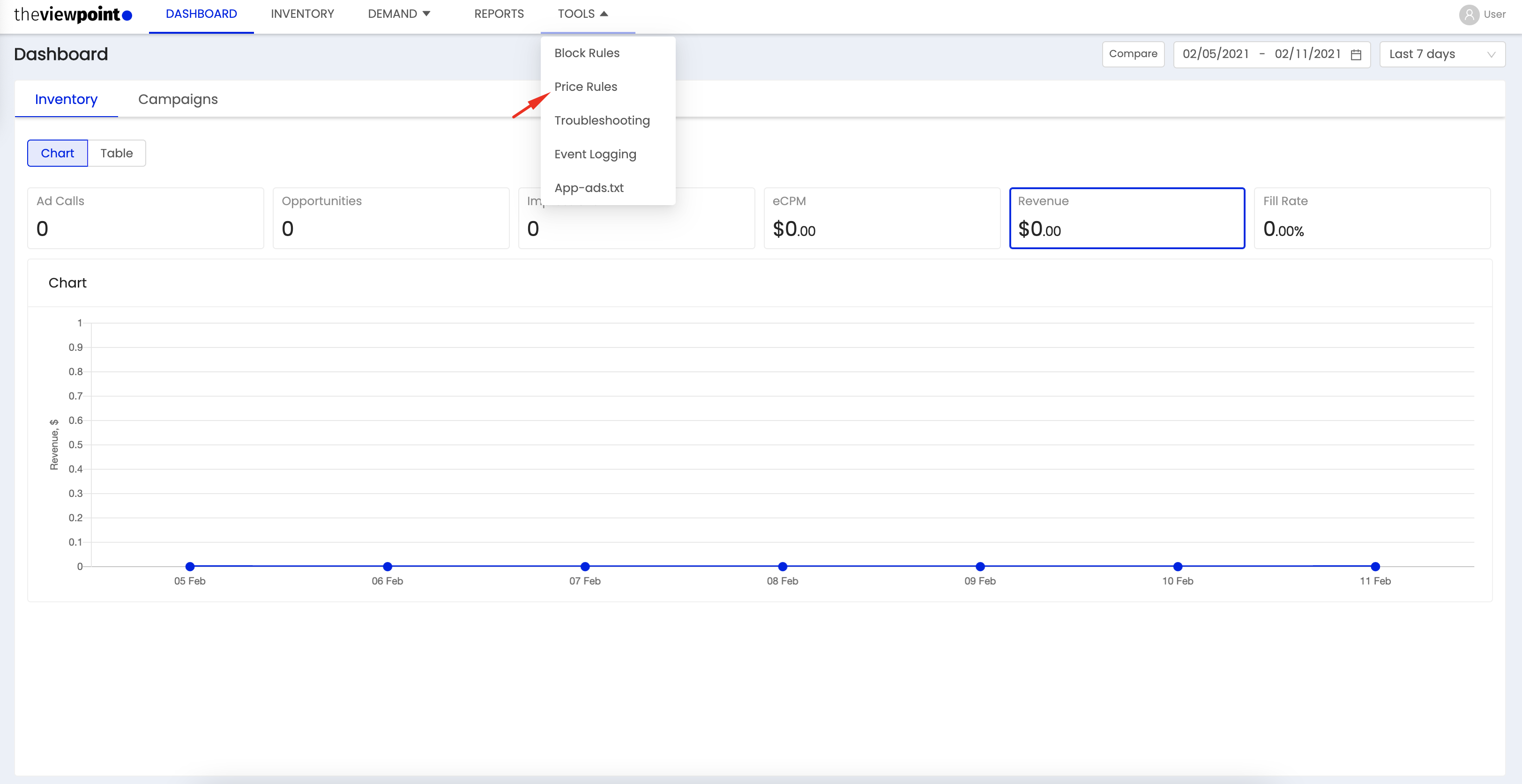
When accessing the Price Rules section, the user can see a list of current rules on the account.
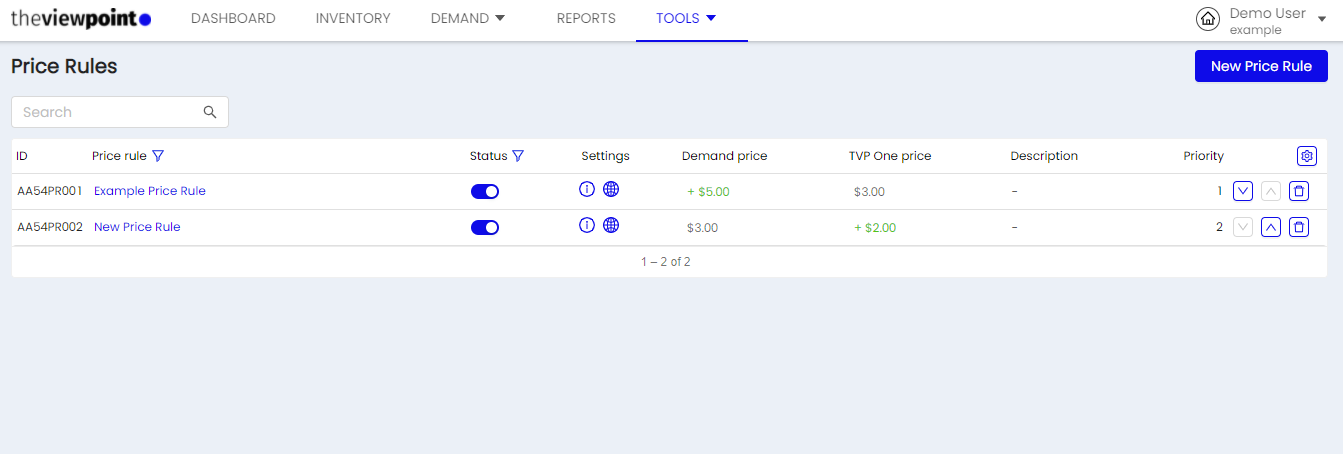
The Price Rules table contains the following data:
Column | Description |
|---|---|
ID | Rule ID. |
Rule name | The name of each rule. |
Status | The current status of the rule. Can be active/inactive. |
Settings | Access to a quick view of the settings that apply to the selected rule; When you click on the desired icon “Rule for placements / Targeting” - than info block with information will open. |
Demand price | The amount by which the price will be changed when this rule is triggered on demand floor for placement. |
TVP marketplace price | The amount by which the price will be changed when this rule is triggered on the TVP One floor for placement. |
Priority | The rules are enumerated by priority from lowest to highest and the first matching rule is applied. Priority affects the order of the rule in the matching rule queue list. |
Description | Additional information that you wish to indicate/attach to this rule. |
Filtering rules:
If you need to find a specific Price Rule, use the filters:
All statuses - filter the general list of price rules by active/inactive;
All operation types - filter the general list of rules by the type of application override/increase/decrease;
Search - use the search, enter the price rule name or its ID.
Creating a new Price Rule
Click the New price rule button to go to the new rule creation page.
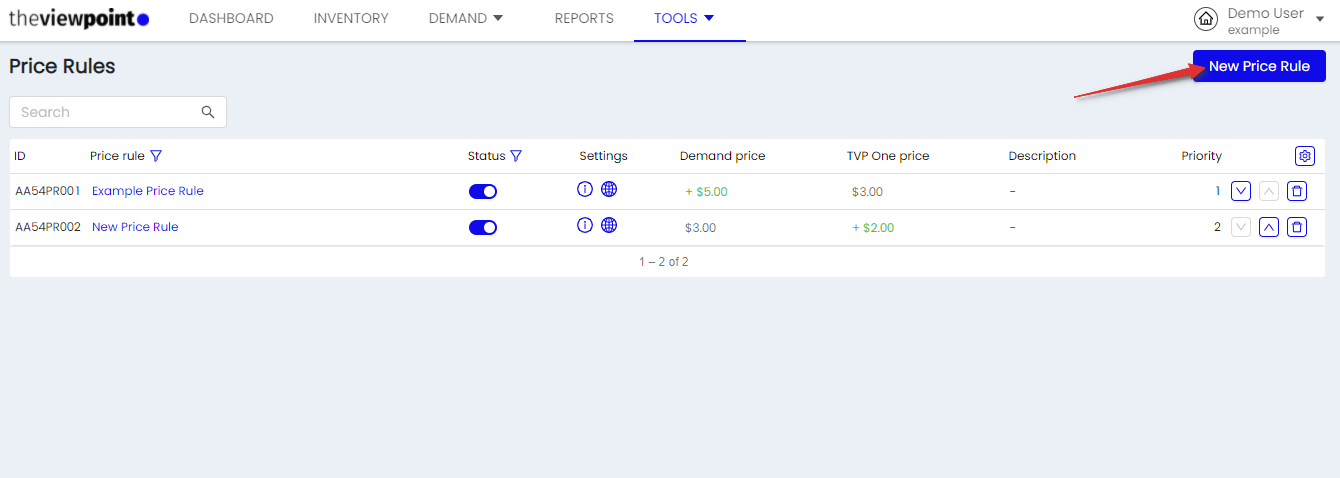
When creating, data on 3 tabs need to be filled in:
General
Price rule name - specify the name of the rule;
Description - additional information that you want to indicate/attach to this rule;
Demand price floor - enable and set the price change on Demand floor for a placement;
TVP marketplace price floor - enable and configure the price change on Marketplace floor for a placement;
Types of price change by price rule | |
|---|---|
Type | Description |
Override | Overwriting the price to the specified value. |
Adjust | Price change up or down by the specified value. |
For example:
Chose a name - Example name for price rule;
Enabled Demand price floor → Override → $ 10.
Inventory - you need to select a placement or a list of placements to which the rules of this Price Rule will apply;
For example, we chose placement to use block rule - placement 1
Condition - specify the conditions under which your rule will be applied. This section is used to set up targeting for linked campaigns.
Geo-targeting
If there are some restrictions or requirements for campaigns operations in selected countries, regions, or cities, you need to use these settings.
For each field, you can specify the include or exclude options. First, only the Country field is undisabled. The Region, DMA, City fields are disabled only after selecting countries with the Include setting. The Region, DMA, City fields are NOT disabled after selecting countries with the Exclude setting.
The DMA field is enabled only after selection of the United States in countries field.
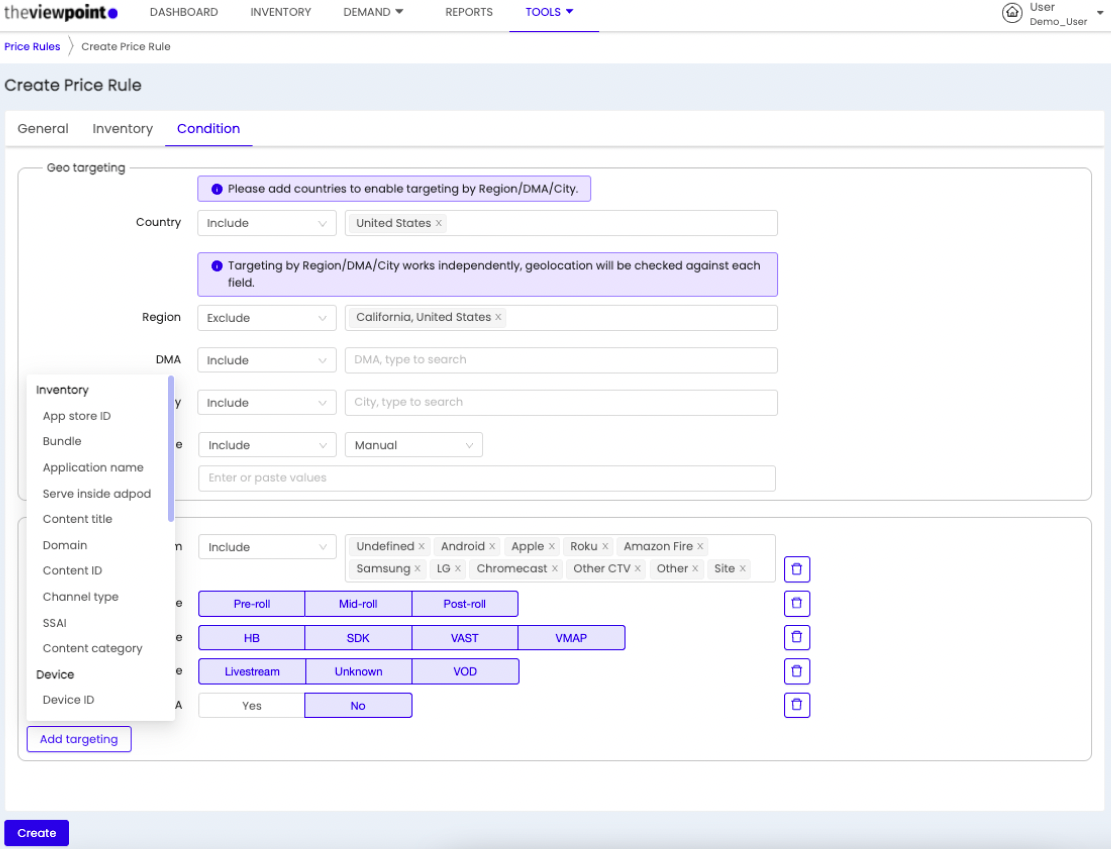
Please note:
Between the selected values in one field and between all fields with the Include setting, the OR rule works (if it falls under at least one of them, it goes through the targeting)
Between the selected values in one field and between all fields with the Exclude setting, the OR rule works (if it falls under at least one of them, it DOES NOT pass through the targeting)
Between the selected values in one field and between all Include and Exclude fields, the OR rule works, with an additional condition - Exclude has priority. If targeting by Region, DMA, City is specified, the corresponding country targeting field is ignored. When deleting a country, also delete Region, DMA, City related to this country.
Targeting
If it is necessary to target the campaign, the following settings can be used. When sending an ad request that does not meet the requirements specified in the targeting, the campaign will not participate in the auction. Also, the targeting options correspond to the main categories on the platform. This improves targeting accuracy.
For example, the following are chosen:
Include location - California, United States;
Platform - IOS.
If this rule is saved, we get the following:
![]() For all requests that will come from California, United States, from an iOS device to ”placement 1”, in which demand floor = 5, a rule will be applied that will change the demand floor from 5 to 10.
For all requests that will come from California, United States, from an iOS device to ”placement 1”, in which demand floor = 5, a rule will be applied that will change the demand floor from 5 to 10.
